

| Working with the Viewer > Customizing the Viewer > Customization Overview > Customization Examples > Programmatically Working with Annotations |
The API offers methods to perform create, read, update and delete operations on annotations. Other API methods available are for selection/de-selection of marks, obtaining selected annotations, re-ordering of annotation mark objects (within a z-order of a page), and loading and saving of annotations.
All annotation types, except PCCViewer.Mark.Type.HighlightAnnotation, can be created using the method PCCViewer.addMark. When adding annotations programmatically using the addMark method to distant pages of a large document, or if you are not sure if your annotation object will straddle the page width and height boundaries, it is recommended that you use the requestPageAttributes method to obtain width and height of a page. This will help you to remain within the confines of the image rectangle when specifying width and height of the annotation’s dimensions (rectangle or start point and end point). Currently, the HighlightAnnotation can only be created programmatically after a search and this type of annotation can extend to more than one page.
| Example |
Copy Code
|
|---|---|
var pageNumber = 1; var promise = viewer1.requestPageAttributes(1); promise.then( function(pageAttributes){ try{ //create stamp annotation on page 1 var stampMark1 = viewer1.addMark(1, PCCViewer.Mark.Type.StampAnnotation); //update the created rectangle mark using the property setters //use width and height obtained in the promise object to place the stamp annotation object // assume the width obtained was 612 and height 792. stampMark1.setRectangle({x: 250, y: 50, width : pageAttributes.width – 300, height: pageAttributes.height – 500}); //provide the label for the stamp mark stampMark1.setLabel("Reviewed"); //set the color to red stampMark1.setColor("#ff0000"); // … add more annotations on this page 1 …. var rectangleMark1 = viewer1.addMark(1, PCCViewer.Mark.Type.RectangleAnnotation); rectangleMark1.setRectangle(x: 250, y: 50, width : pageAttributes.width – 300, height: pageAttributes.height – 500); //set fillcolor to blue rectangleMark1.setFillColor("0000ff"); } catch(e){ alert("ERROR: " + e); } }, function(rejectedReason) { alert("Unable to add annotations because page attributes promise was rejected, error = " + rejectedReason); } ); |
|
The following example shows how to programmatically create highlight annotations:
| Example |
Copy Code
|
|---|---|
var requestObject1 = viewer1.search("happy"); requestObject1.on (PCCViewer.EventType.SearchCompleted, function (event) { var searchResults = event.completedSearchResults; //create highlight annotation from the 2nd search result var highlightMark = viewer.convertToHighlight(searchResults[1]); } ); |
|
Property getters can be used to obtain current property values. It is not necessary to use requestPageAttributes method for these operations.
| Example |
Copy Code
|
|---|---|
var label = stampMark1.getLabel(); var rectangle = stampMark1.getRectangle(); |
|
The following example shows how to select annotations:
| Example |
Copy Code
|
|---|---|
//get all marks var marks = getAllMarks(); //select annotations returned by the above getAllMarks() call (marks is an array) viewer1.selectMarks(marks); |
|
The graphic below shows the previously created marks are selected after selectMarks call:
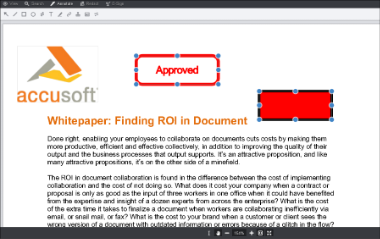 |
The following example shows how to deselect annotations:
| Example |
Copy Code
|
|---|---|
//Get theselected marks var selectedMarks = viewer1.getSelectedMarks(); if(selectedMarks.length > 0 ) { //deselect all the marks in all the pages viewer1.deselectMarks(); //programmatically check if all marks were deselected var checkSelectedMarks = viewer1.getSelectedMarks(); if(checkSelectedMarks.length === 0 ) { alert("All annotations marks were deselected"); } |
|
Reordering of marks applies to all marks on a single page. Reordering does not apply to Highlight annotations because these type of marks need to remain attached to the Text on the page.
| Example |
Copy Code
|
|---|---|
//use moveMarkToFront to bring mark to the front viewer1.moveMarkToFront(rectangleMark1); //use moveMarkToBack to the back viewer1.moveMarkToFront(stampMark1); //use moveMarkForward to bring the mark one slot forward viewer1.moveMarkForward(rectangleMark1); //use moveMarkBackward to move the mark one slot backward viewer1.moveMarkBackward(rectangleMark1); |
|
The following example shows how to delete annotations:
| Example |
Copy Code
|
|---|---|
//In this example we will delete all the marks that are selected //Get theselected marks var selectedMarks = viewer1.getSelectedMarks(); //delete if there were any selected if(selectedMarks.length > 0 ) { //delete all the selected marks viewer1.deleteMarks(selectedMarks); } |
|
You can save annotations created in the currently displayed document using the saveMarkup method:
| Example |
Copy Code
|
|---|---|
var savedRecordName = 'my annotations'; returnValue = viewer1.saveMarkup(savedRecordName); returnValue.then( function(recordName) { //succeeded savedRecordName = recordName; }, function(rejectedReason) { //failed alert("There was error in saving annotations, error: " + rejectedReason); } ); |
|
The markup is saved to an XML file using a filename that includes a unique ID for the document being viewed and the provided annotation record name, so valid filename characters are required. When later viewing the document, the saved markup can be loaded by passing the record name to the PCCViewer.ViewerControl#loadMarkup method.
Any previously saved annotations record associated with the document can be used to load annotations using the loadMarkup method:
| Example |
Copy Code
|
|---|---|
var currentlyLoadedAnnotations; var returnValue = viewer1.saveMarkup(savedRecordName); returnValue.then( function(recordName) { //succeeded currentlyLoadedAnnotations = recordName; //update the UI now if you wish }, function(rejectedReason) { //failed alert("There was error in loading annotations, error: " + rejectedReason); } ); |
|